Welcome to our comprehensive guide on “How to See First Click Attribution in GA4”. As the digital landscape continues to evolve, so does the need for more sophisticated tools to measure and analyse our online performance. Google Analytics 4 (GA4) is the latest iteration of Google’s analytics platform, offering a wealth of new features and capabilities but sadly they have taken away some of our much-used reports like First Click Attribution and Assisted Conversions.
Table of Contents
What's Changed in GA4?
One of the most significant changes in GA4 is how it handles attribution and deduplication. In previous versions, Google’s Universal Analytics (the old version) would offer a mix of attribution models and allow you to easily see all contributions (both first & last click conversions as well as assisted conversions) from any source, medium or campaign of your choosing. However, in GA4, these options have changed, and understanding these changes is crucial for accurate data interpretation.
In this article, we’ll delve into the specifics of which attribution models we’ve lost, and more importantly, how we can extract first click attribution in GA4. We’ll explain what it means, why it’s important, and most importantly, provide a step-by-step guide on how you can analyse this information yourself, So whether you’re a seasoned analytics pro or a beginner just getting to grips with GA4, this guide will provide valuable insights to help you make the most of your data. So, let’s dive in!
Attribution Models
Google announced that it will be updating its measurement models starting May 2023. Specifically, four attribution models will be removed from both Google Ads and Google Analytics:
- First click
- Linear
- Time decay
- Position-based
Google Ads liaison Ginny Marvin explained that the use of these rules-based attribution models has significantly dropped with the introduction of the data-driven attribution (DDA) model three years ago. Now, fewer than 3% of conversion actions in Google Ads use these models (although they conveniently offered no insight on their usage in Google Analytics).
The decision to remove these attribution models is marketed as a way to consolidate and simplify measurement. However, the announcement has received mixed reactions from advertisers and many argue that the removal of these attribution models takes away valuable insights for marketers.
The timeline for the changes is as follows:
- May 2023: The four models will be unavailable for any new conversion actions in Google Analytics 4 properties.
- June 2023: The four models will be unavailable for any new conversion actions in Google Ads accounts.
- September 2023: The four models will be completely removed from both Google Ads and Google Analytics 4.
So where does this leave us Marketers that not only want to view first click insights but also those who want to see all the conversions a particular channel has contributed to?
First Click Attribution in GA4
Many marketing teams often neglect a crucial aspect of their strategy: tracking first click conversions. While it’s undoubtedly important to keep a close eye on direct conversion rates and work towards boosting them, it’s equally vital to remember the role of sites that introduce a user to your site for the first time and by proxy, first click conversions.
According to a review by Harvard Business Review, 76% of consumers engage with multiple channels when purchasing online. When you combine that insight with the understanding that the affiliate channel contains many “last click specialists” like voucher code sites who are great at converting the efforts of other channels, the importance of First Click Sales is pulled into sharp focus.
So how do you see not just the conversions of your marketing channels, but also the first click conversions?
A How-To Guide for Seeing First Click Attribution in GA4
Outlined below are the steps you need to follow to extract the full performance of any marketing channel that interests you. This will include both First Click Conversions and non-First Click Conversions in line with the model that we used to be able to use in Universal Analytics.
Login & Navigate to the "Advertising" section
Naturally, this how-to guide starts with logging into your GA4 account and then navigating to the “Advertising” section (the last option based on the left hand side).
Choose "Conversion Paths" & Select your date range
The area we are most interested in within this section is “Conversion Paths” as this gives us the sequence of interactions (or events) that lead up to a conversion for all the sales your business has made.
Be sure to select the data range that is of interest to you for this particular piece of analysis.
Change "Default Channel Grouping" to "Source", "Medium" or "Campaign"
Whilst Google gives a somewhat rough overview of channels in their “Default channel grouping”, it’s far more effective to use your own. Retailers will typically have defined “sources” (channels), “mediums” (sites/partners) and “campaigns” (individual promotions). It’s much more useful to look at your reports in these terms, we’d recommend starting with Sources.
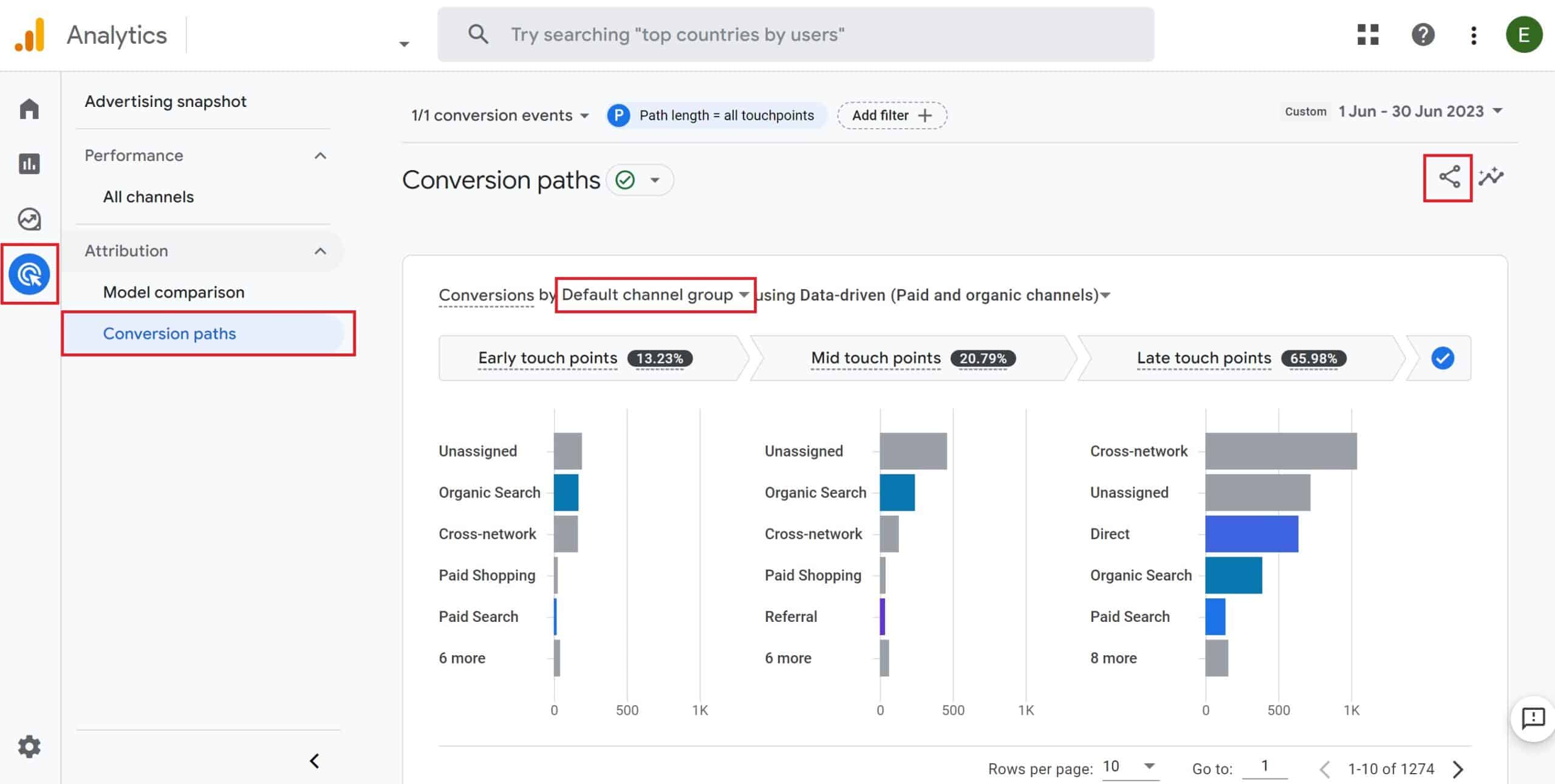
It is necessary to extract this data and format it in an external service (like Google Sheets or Excel) in order to see both first click and non-first click conversions as Google no longer lets you see it easily within its interface.
Click "Share Report" followed by "Download File"
To extract the data, navigate to the top right of your screen where you can see a little share icon (as in the screenshot above) and follow it up by selecting the option to “Download the file” and then “Download csv”.
This is how the data will look once you have exported it and opened it in a program such as Excel or Google Sheets:
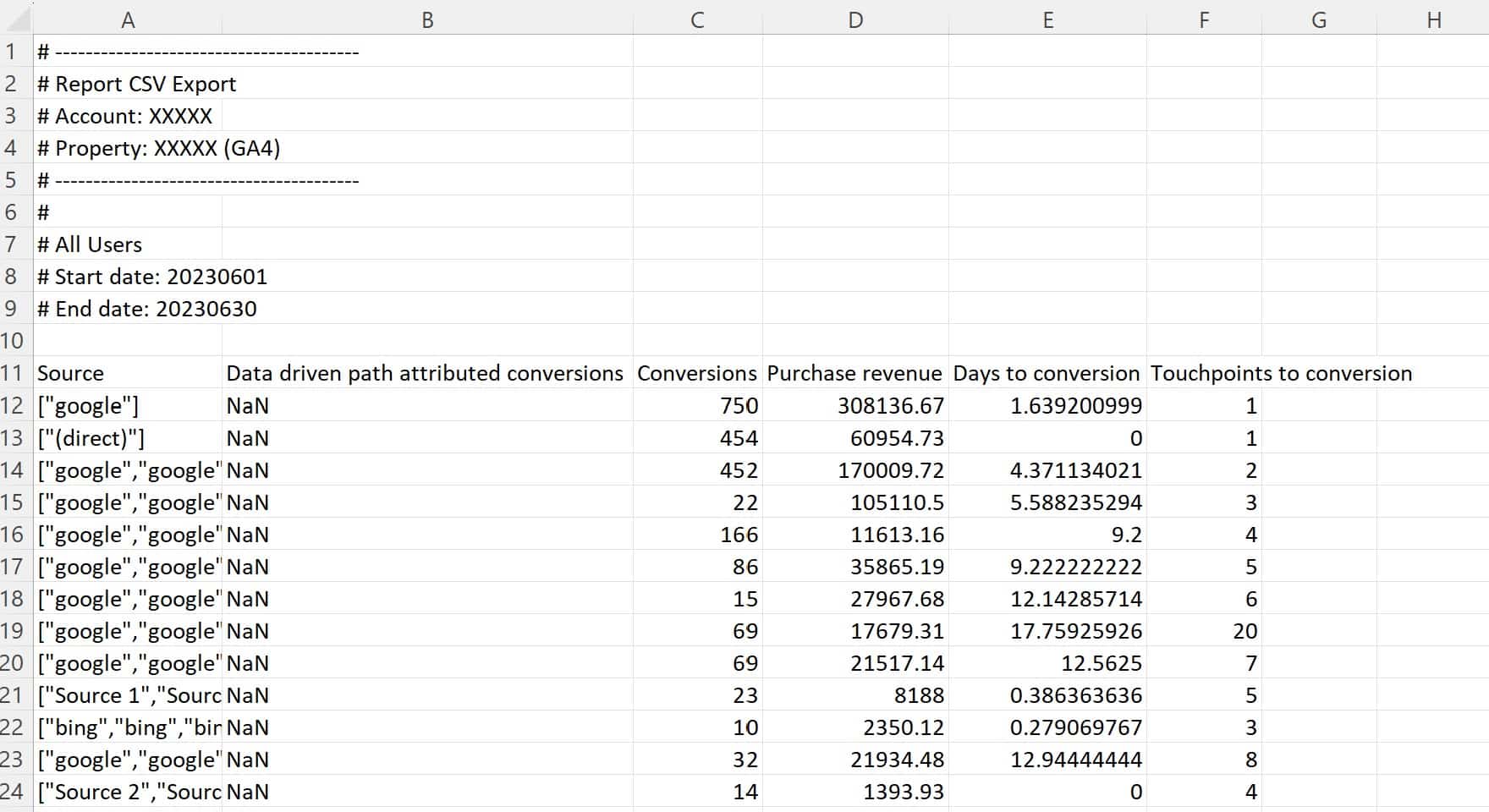
Open our Google Sheets template to see first click attribution in GA4
To save you time trying to manipulate and piece together this data, we’ve done the legwork for you with a handy First Click Attribution in GA4 Template that you are welcome to download and use yourself.
To use the file, you first have to make your own copy by clicking on File -> Make a Copy as in the screenshot below:
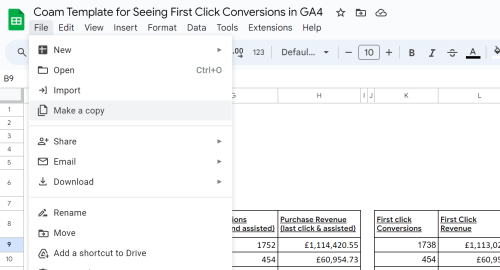
Approve the Appscript pop-up
When you make a copy, you will see the prompt (below) about Apps Scripts.
An App Script is a custom built function for a Google Sheet that performs the kind of processing that a simple formula can not. In this case, the Apps Script whittles down the list of sources, mediums or campaigns into a single unique set of all entries and is fundamental to how the template works.
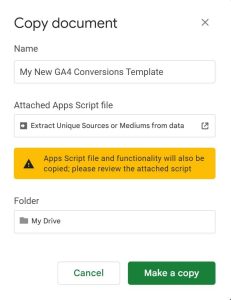
Simply select “Make a copy” to finish the creation process, selecting the Folder where you’d like to store your own copy. This is a key part for enabling the process of seeing first click attribution in GA4 because it requires manual processing of the data from your GA4 account.
Navigate to the "Data Drop" sheet
Switch sheets which you can do at they very bottom of the screen so that you are now looking at the “Data Drop” sheet:
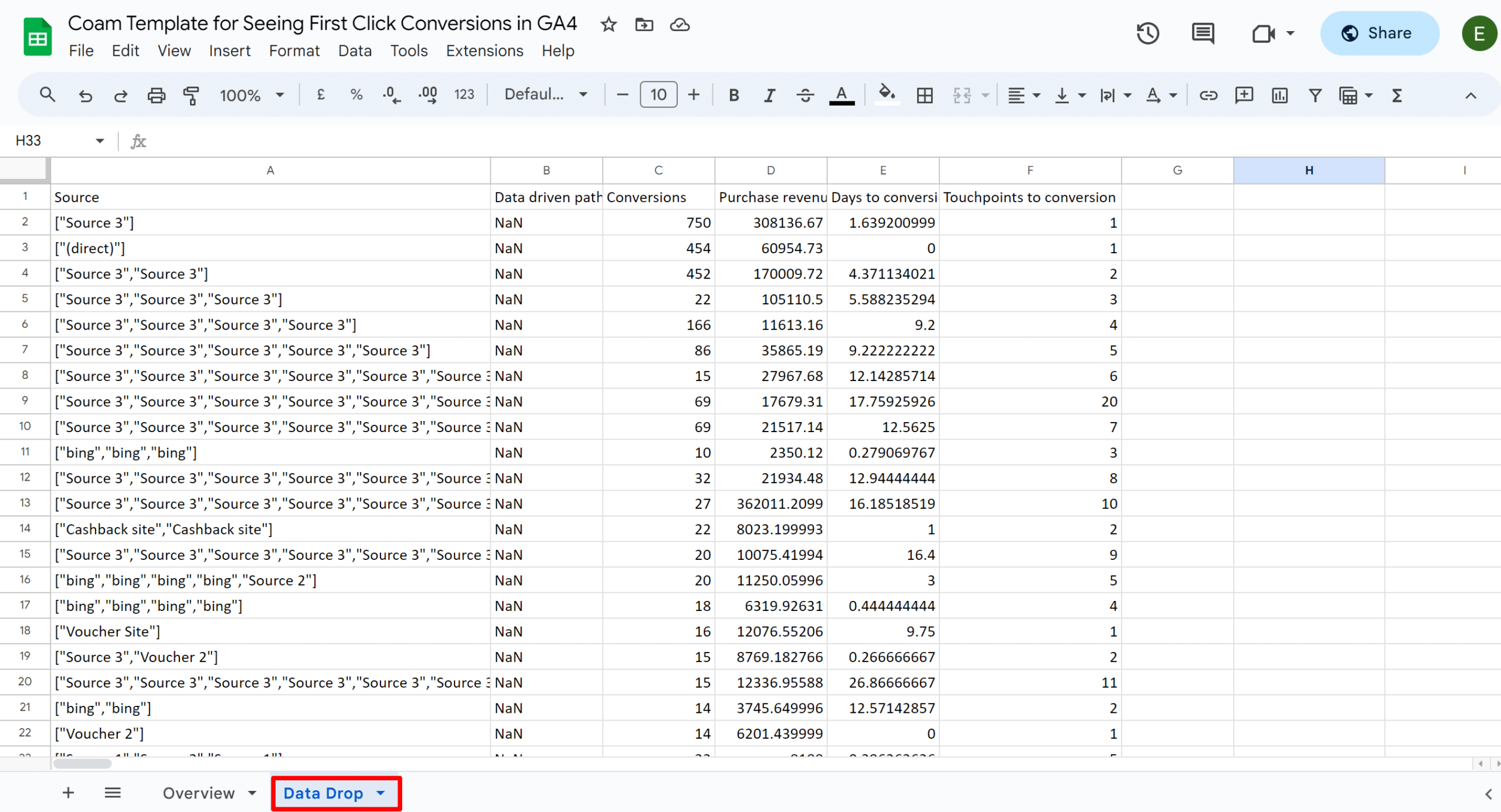
Add your data to the "Data Drop" sheet
Now open up the csv that you download from your GA4 and the aim is to paste your data into the Google Sheet.
You will take your data from cell A12 (where the first source, medium or campaign appears), copy all of the info that you’ve downloaded and paste it into the “Data Drop” sheet in cell A2, overwriting the dummy data that is already there.
Review your Insights on the Overview Sheet
The formulas should automatically update and you’ll be able to see all conversions for the source, mediums or campaigns you’ve added. The data will include Total Conversions & Revenue, First Click Conversions & Revenue and of course, Non-First Click Conversions & Revenue
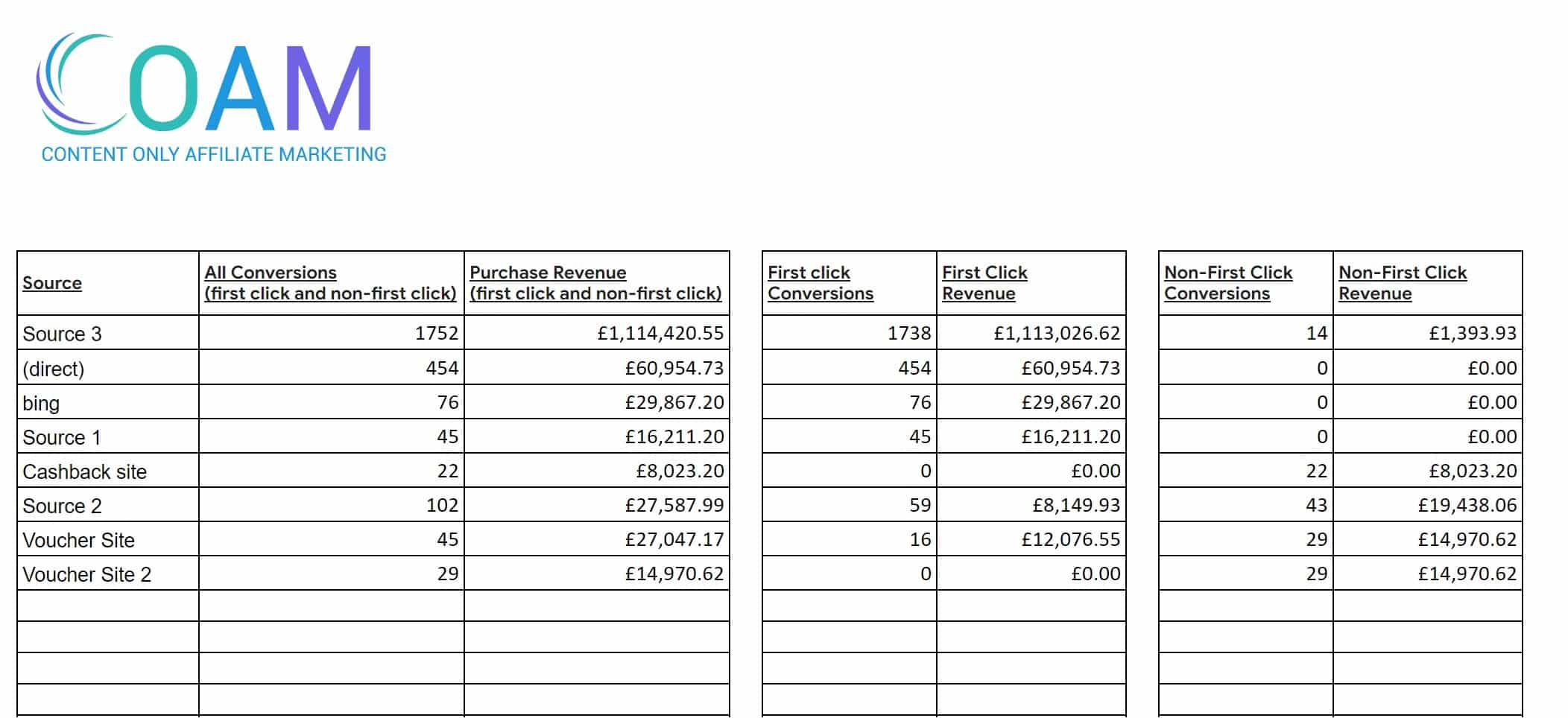
If you encounter any issues with the template or need help interpreting the insights, feel free to reach out to us on email at edwyn @ coam.io (removing the spaces)
We have created this with the affiliate channel in mind but of course it can be used with all channels! If you’re interested in learning about affiliate marketing in the UK, we’ve got an easy infographic for you to learn with!
If you also have an interest in assisted conversions in GA4 (another one of GA4’s removed attribution models, we have you covered!)
Concluding how to see first click attribution in GA4
So there you have it, a clear step by step process for seeing the first click performance of any marketing source, medium or campaign regardless of who got the middle or last clicks, and ignoring Google’s own strange (and slightly confusing) attribution models. We hope you enjoyed it!
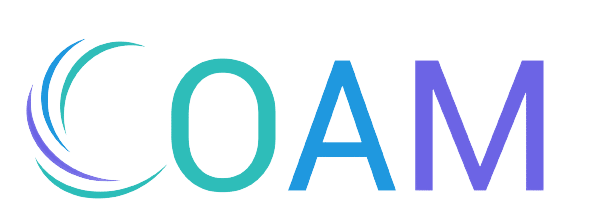
Add a Comment