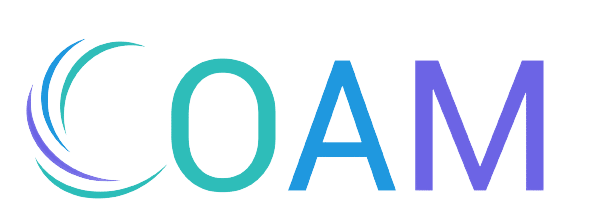Trying to extract affiliate data out of Google Analytics 4 is neither intuitive nor easy! Thankfully we have a simple how-to guide to get you going! In the below guide we’ll take you through where GA4 stores your affiliate data, how to get it and lastly, how to connect to our Looker Studio Template to get a full picture on your affiliate contributions using two different GA4 views, like we have done below:

Introducing affiliate data extraction in GA4
Google Analytics 4 has a number of ways to construct and view the data it collects. These different views can produce varying and sometimes confusing results when it comes to trying to understand the contribution of all of your marketing channels. This is especially pronounced in the affiliate industry which makes it important to understand the discrepancies that marketers are finding and to offer guidance on how to effectively use Google Analytics 4 to report on Affiliate Marketing.
We have built a handy template report to take the guesswork out of the best way to view contributions from the affiliate marketing channel in GA4. We have done this to help marketers view and compare their Affiliate data using two distinct views:
- The default data-driven Acquisition reporting
- The last ‘non-direct’ click Attribution reporting
This is an important exercise for any marketer exploring discrepancies in Affiliate data between GA4 reporting and their platform provider. Particularly if the discrepancies are much larger than previously experienced in Google’s old Universal Analytics product.
What are the different reporting views available in GA4?
Our starting point is to look at the standard reports that GA4 offers to us with no customisation. These Acquisition reports come in two forms;
‘User acquisition’ which gives reporting on which channels are responsible for bringing you the users on your site.
‘Traffic acquisition’ which gives reporting on which channels are responsible for bringing you the sessions on your site.
The same user can visit multiple times (creating multiple sessions) so you will usually have more sessions than you have users. The location of these two reports can be seen in the screenshot below:
User & Traffic Acquisition:

In order to recognise traffic from affiliate based sources, GA4 users will need to change the primary reporting dimension in whichever report they are using. This can be done using the dropdown highlighted here:

The best views to use for User & Traffic Acquisition reports:
Most commonly, affiliate identifiers can be found in either the ‘source’ parameter or less commonly, the ‘medium’ parameter. Changing the dropdown to one of these options will help you quickly recognise which one your company uses. There is useful data to be found in all the options that appear in this dropdown and outlined below are the choices you can make for your Acquisition reports:

By way of some background on the Acquisition reports, they use GA4’s data-driven attribution modelling and are also subject to a new method of identifying and counting sessions, which is very different to the old Universal Analytics product. This change in counting sessions means that for half an hour after a session is opened, no further sessions are counted. It is the primary reason for the discrepancies between the old Universal Analytics and GA4.
What’s important to realise is that Acquisition reports are by no means the only way to use GA4 to construct a view of marketing channel contributions. In fact, with these recent session counting changes, one could argue there is greater accuracy to be found in The Model Comparisons tool. The location of which is highlighted below:
The Model Comparison Tool:
The Model Comparison Tool is designed to give guidance on attribution of sales across multiple channels by offering marketers a customisable way of seeing which sales come from which channel. The view titled “non-direct Attribution model”, is the most similar to the old ‘Last-non-direct-click’ view in Universal Analytics and it’s this one that we recommend using when judging affiliate data in GA4.
The best views to use for The Model Comparison Tool:
When you first visit this report, you will once again have to change the “Default Channel Grouping” to “Source” or “Medium” so you can see your affiliate channel contributions. The dropdown to make this change is highlighted below:

Once you have made the change to look at medium or source, you will be able to see your affiliate numbers. In most cases, your affiliate network will also be passing the actual affiliate’s identifier in one of the other utm_parameters (such as campaign, medium or source) which means you can drill down into individual site’s contributions if helpful.

Marketers have reported that this view gives a much healthier contribution of Affiliate sales and could be important for anyone that needs to give a more balanced view on the contribution of affiliate marketing to their business.
If viewing this report alongside Google’s own DDA model is something you’re looking for (like in our screenshot at the start of this article) then this template in Looker Studio will help you automatically track a side-by-side comparison of Affiliate sales using these two GA4 reporting models.
You may also want to go one step further and highlight all the times that Affiliates have contributed to a sale, you can also use our guide on assisted conversions in GA4.
How to create your own Affiliate data view with GA4
Like most of our how-to guides the starting point is logging in to Google, and for this report go to Looker Studio, which is Google’s business intelligence product. Some experience of Google’s Looker Studio is an advantage here, but not essential.
Create A Data Source
The first step is to create a Data Source in Looker Studio from the Google Analytics account that contains the data you want to analyze.
To do this, go to Looker Studio which is found at https://lookerstudio.google.com.
Click on the big button that says ‘Create’
Then choose ‘Data Source’
The menu will look like the one on the right:

Select the Google Analytics Connector
For the purposes of this reporting setup, we want to use Google Analytics and so when we get the choice of connectors outlined below, we select ‘Google Analytics’ as follows:

Choose your GA4 Account to Connect to:
You may have lots of Google Analytics accounts or you may just have the one (like in this example). So under ‘Account’ heading, select the required merchant name and click Connect in the top right hand corner:

Create a New Report
Visit our Affiliate Data Looker Studio Template. Navigate to the 2nd page (the “Template to Use” page, ignoring the front page (which is a screenshot of how your report will look once you connect your data source).
Once viewing the report, click on the three dots in top right hand corner of the report and select ‘Make a copy’ as highlighted below:

You will be prompted to select a new data source. Select the dropdown for New Data Source and choose the Data Source that you created in the previous step:

Then click ‘Copy Report’. This will create a brand new report using our template which will help you to compare GA4’s default reporting with its last (non-direct) click view from the Model Comparisons report.
To check that the Data Source has been captured correctly click one of the charts in the report, such as ‘Conversions’ or ‘Revenue’ and check that the Set-Up tab correctly references the Data Source you want to be using.

Configure the Filters
Although your report has been successfully created, it may not be showing any data yet. That is because you still need to configure the report so that it uses the correct naming conventions to properly identify the affiliate channel from your Google Analytics data.
To update the filters on your reports go to the top navigation, click on ‘Resource’ and then ‘Manage Filters’.

Once in the filter menu you should see some filters that ensure the reports are only showing conversion events (not basket adds or other events) alongside the two filters you will need to edit:
Affiliate Referred First User Source or Medium
This filter controls the reporting from the Use Acquisition data in GA4.
Affiliate Referred Session Source or Medium
This filter controls the reporting from the Model Comparisons data in GA4
You will need to update each of these filters and to do this simply click the ‘Edit’ button alongside each one:

You then update the values to reflect your own GA4 setup. Add in the text that your company uses to identify its affiliate data in each circumstance and repeat this step for both filters, remembering to click ‘Save’ each time.
Once the filters have been updated your report should now be showing data pulled directly from your Google Analytics account.
Configure the Graph Axis

This is an optional step but if your objective is to create a side by side comparison of the two models both numerically and visually, you will need to ensure the graphs of both data sources is using the same axis.
You do this by:
1) Selecting the User Acquisition graph
2) Choosing the Style Tab (under the Chart heading)
3) Scrolling until you get to the Left Axis and Right Axis options
4) Updating the “Axis Max” to copy the maximum numbers you see on the other (Last Click) graph.
Both of your graphs will now have the same scales and the visual comparison is both more accurate and easier to understand.
What Does the Template for GA4 Affiliate Data Show?
Now the report is working to help you construct a view of your Affiliate contribution in different ways, let’s take a deeper look at what the data is showing:
GA4 Affiliate Data: User Acquisition
This data replicates the conversion and revenue data from the reporting in the User Acquisition report when the ‘First User Source’ view is selected
GA4 Affiliate Data: Last (non-direct) Click View
This data replicates the conversion and revenue data from the Model Comparisons view, showing your channel contribution using the non-direct model
What Differences Should I Expect Between User Acquisition & Model Comparison Views
You should expect affiliate marketing data in the Last (non-direct) Click View to be significantly higher than in the Acquisition First User Source view. Whilst this is purely anecdotal, the clients we work with are usually 5 or 6 times higher in the Last (non-direct) Click View.
The primary reason for the difference between the two reporting models is that the Last (non-direct) Click model focuses on who instigated the session before the purchase (whereas the User Acquisition model focuses on who brought the user to your site in the first place). This makes the Last Click model more suitable for many of the last click specialist affiliates and in turn, the entire affiliate marketing channel.
What Differences Should I Expect Between GA4 & Affiliate Networks
Once again purely from anecdotal experiences (and not studies into this data in any real depth that we can share), here are some rough figures. It’s worth adding that running your affiliate network un-deduped has a huge impact on these numbers and so we have split our learnings across the two choices:
Un-deduped Affiliate Network Numbers:
- Old Universal Analytics ~ 20% lower than Affiliate Network numbers
- Last (non-direct) Click ~ 40% lower than Affiliate Network numbers
- User Acquisition in GA4 ~ 80% lower than Affiliate Network numbers
Deduped Affiliate Network Numbers:
- Old Universal Analytics ~ 8% lower than Affiliate Network numbers
- Last (non-direct) Click ~ 20% lower than Affiliate Network numbers
- User Acquisition in GA4 ~ 60% lower than Affiliate Network numbers
What Conclusions can I Draw from my GA4 Affiliate Data?
There is no right or wrong answer when it comes to viewing Google Analytics data. It is not inherently good or bad, it is a tool which online stores can use as a way of judging the impact of their online marketing efforts and of course, there are many other attribution tools that do the same thing (albeit usually more expensively).
The conclusion that we can draw as practitioners of affiliate marketing is that using the last (non-direct) Click model is your best bet if seeking to support the performance of the affiliate channel.
If you wan to go one step further and highlight all the ways in which affiliate marketing contributes to other channels and sales, you can use our how-to guide on seeing assisted and last click sales in GA4.